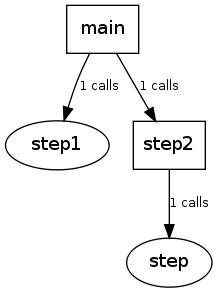之前在vmware 上安装的Debian 系统因为分区空间太小,重启系统的时候无法进入图形节点,startx 也只能打开twm 管理器。用vmware-vdiskmanager 扩容vmdk 提示有问题,就只有重装了,借鉴之前出现的问题有几点建议给在虚拟机上装Debian 的建议:
- 不要装Debian 了,改投ubuntu 吧
- 给虚拟机磁盘容量大点吧
- home root 都不要单独分区了,整一个分区吧
- 不要选择“split virtual disk into multiple files”,这样在vmdk 会被切分2GB 一个文件,扩展似乎有问题
废话少说,做好笔记来装机:
下载系统安装包
有两个选择:1. 在官网上http://www.debian.org/ 。2.在163 镜像上下载http://mirrors.163.com/
可能你会在选择CD image 的遇到是 amd64、ia64、i386 的选择,做个说明:
amd64 和ia64 都是64 位系统,ia64 较新需要主机支持安腾架构,一般下amd64 即可
i386 针对的是比较老的一些32 位机器
VMware 安装Debian
VMware 上的new virtual machine 等balabala 的就不说了,中间忽略的过程你可以认为选择默认
- 【install】、【graphic install】 随你选,还是图形的好看点吧
- 【select a language 】这是安装过程中的语言,母语没得说
- 【地区】“中国”,【键盘】“美国英语”
- 【配置网络】主机名:看着办吧!别和现有的网络重名了,建议和虚拟机名相同
- 【设置用户和密码】你会先输入root 的密码,这也就是你之后sudo 要输入的密码,接着建一个自己喜欢的用户名吧!
- 【磁盘分区】如果你知道自己干什么,并且你的磁盘够大,那么选择“手动”吧,图简单“使用整个磁盘–配置LVM”
- 【磁盘分区】“将所有文件放在一个分区中”然后“继续”…
- 【磁盘分区】“如何使用此分区”中选一个你喜欢的,选择ext4 “继续” “分区设定结束”“分区设定结束并将修改写入磁盘”“是”
- 【配置软件包管理】“中国”
- 【配置软件包管理器】三选一 mirrors.geekbone.org、www.anheng.com.cn 、cdn.debian.net 建议选择第三个。HTTP 代理一般也不用吧~
- 【配置软件包管理器】然后就是漫长的下载安装过程,一刻钟左右(看网速)
- 【软件选择】看着喜欢选
- 【正在设定man-db】将GRUB 启动引导器安装到主引导记录(MBR)上吗?(如果不是虚拟机且不止一个OS 请选否)
- 【结束安装进程】继续重启咯
安装系统后的工作
1. 配置网络,配置文件 /etc/network/interfaces /etc/resolv.conf 记得最后要/etc/init.d/networking restart
auto eth0 #开机自动激活
iface eth0 inte static #静态IP
address 192.168.0.56 #本机IP
netmask 255.255.255.0 #子网掩码
gateway 192.168.0.254 #路由网关
# iface eth0 inet dhcp 如果是自动获取的
2. 这时候的字体可能比较难看,背景也不是我想要的“星球”系列,桌面右键“更改桌面背景”字体可修改
3. 更新源文件,配置文件/etc/apt/sources.list ,更新为:
deb http://mirrors.163.com/debian squeeze main non-free contrib
deb http://mirrors.163.com/debian squeeze-proposed-updates main contrib non-free
deb http://mirrors.163.com/debian-security squeeze/updates main contrib non-free
deb-src http://mirrors.163.com/debian squeeze main non-free contrib
deb-src http://mirrors.163.com/debian squeeze-proposed-updates main contrib non-free
deb-src http://mirrors.163.com/debian-security squeeze/updates main contrib non-free
deb http://http.us.debian.org/debian squeeze main contrib non-free
deb http://non-us.debian.org/debian-non-US squeeze/non-US main contrib non-free
deb http://security.debian.org squeeze/updates main contrib non-free
【可选】还有一个方法更新源信息,通过安装apt-spy ,通过其更新软件包列表:
首先 apt-get update 再安装apt-spy
apt-get install apt-spy
使用apy 获取镜像服务器列表
apt-get update
然后使用apy 镜像服务器速度,更新sources.list
apt-spy -d stable -a Asia
4. 接着apt-get update 接着apt-get upgrade 一下吧
5.安装基本的编辑工具吧!(在虚拟机中只有装了gcc 才能安装vmware-tools)
apt-get install gcc
apt-get install make
apt-get install automake
6. 每次输入sudo 都要输入密码是不是很麻烦呢?修改/etc/sudoers 在输入sudo 命令的时候不要输入密码
在最后一行添加:
root ALL=(ALL) ALL #让用户可以使用root 用户的权限
xxxxxx ALL=(ALL)NOPASSWD: ALL #所有用户都不用输入密码
xxxxxx 是你的用户名,最后chmod u -w /etc/sudpers 去掉写权限
大功告成,还要什么自己添加、修改去吧!